Aesthetic School Lightroom Presets XMP & DNG
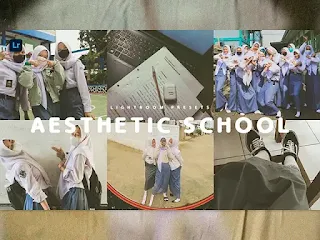
In this era of rapid social media, it can be your opportunity to explore
photos with your school friends that attract attention. start and transform
your photos from ordinary to extraordinary mementos that tell your school
story in an easy way using the lightroom mobile application. adobe
lightroom editing application can be a very useful tool in turning
images into amazing works of art.
Basically lightroom mobile is very easy to use, here we want to help you to
create different photos with your friends. one of them is using aesthetic
school presets. aesthetic school presets are able to create a nostalgic
vintage touch that has a strong and consistent character as a whole. this
lightroom preset has characteristics such as color softness, vintage toning
and texture grain. not only that, aesthetic school presets are not only
about creating visually beautiful photos. but also making photos of precious
moments in the school environment become a special attraction that reminds
us of the beautiful memories of school days.
The conclusion of aesthetic school presets can instantly change lighting,
color, contrast, and many other aspects with just one click. in addition, it
provides convenience for those of you who want to have a consistent and
attractive look at your photo album collection. with the right lightroom
presets, photos of beautiful memories from school days will exude a deep
sense of nostalgia. these lightroom presets not only speed up the editing
process, but also create stunning visual consistency for you to upload on
social media. be creative and you can try this aesthetic school presets for
free.
Presets in DNG and XMP formats are compatible with :
1. Lightroom CC
2. Lightroom ClasicCC
3. Lightroom Mobile
How to Install Lightroom Presets on Desktop :
1. Open Lighroom Classic and click Develop. "Make sure to import photos
into the libary first"
2. In the left panel, click the (+) icon in the Presets panel.
3. Select Import from the dropdown menu
4. Find the ZIP file or XMP Presets file that you have downloaded and
Import it.
5. Done, you will see Aesthetic School Presets in the presets panel.
How to Install Lightroom Presets Mobile :
Before Installing Presets make sure your phone has downloaded the iZip
application to help extract ZIP files.
1. Open Lightroom Mobile and create a new album
2. Open the Album, then click Add (+) and select "From Files" then
navigate to the DNG File and Load it
3. After you add and open the DNG file, click the three dots on the top
right and select Create Preset
4. Name Free Download Presets & Save
5. to find the preset you have saved, In edit mode, navigate to 'Presets'
> 'User Presets' and click on 'Aesthetic School Presets' or click on
the presets you have created earlier
6. Done, now you can use Free Download Presets to your desired
photos.
For those of you who want to know how to make lightroom presets Aesthetic
School, we have provided a tutorial on our youtube channel.
Free Download Lightroom Presets Aesthetic School
• The file is protected by a password.
• Please check the password in this video on youtube "Lah Free Presets", will appear any time on your screen (upper middle).
• The password is a 4 digit number, will appear separately and
random.
Note: However, keep in mind that there might be slight differences from
the examples when you use the Aesthetic School Lightroom Presets.
because basically every photo has a different exposure or contrast. you
can adjust the exposure or contrast to get the color that you think is
suitable or emphasize a certain atmosphere. so, start experimenting and
creative editing to achieve stunning results. don't hesitate or be
afraid to relive the special moments in your educational journey.
Make your photo more different from your friends enjoy my presets.
Thank you for visiting lightroom presets, don't forget to leave a
comment below or share this lightroom presets if useful.

Post a Comment