Neutral Tone Lightroom Presets XMP & DNG
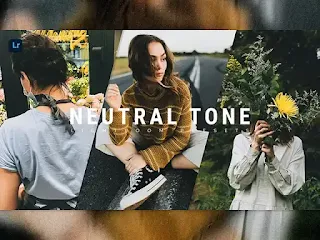
Neutral Tone lightroom presets is one of the presets that is no less
popular than the others. because Neutral Tone presets is known as a preset
that can make it easier for photo editors to get the desired look quickly.
besides that, not only fast Neutral Tone lightroom presets gives the effect
of your photos to be Neutral, natural, classic colors, and has a color
balance to get calm and neutral aesthetic results.
Using Neutral Tone lightroom presets can make your photos that look ordinary look so stunning. lightroom presets are very useful for making your photos consistent because these presets can save a lot of time that should be spent adjusting each photo manually but by using these lightroom presets you are only one click away and your photos will look elegant in the blink of an eye.
In conclusion Neutral Tone lightroom presets are very useful in the world of photography because lightroom presets are very helpful for photography to get a neutral and aesthetic color look quickly and efficiently. in addition, your photos will look more consistent for you to upload on social media accounts.
Presets in DNG and XMP formats are compatible with :
1. Lightroom CC
2. Lightroom ClasicCC
3. Lightroom Mobile
How to Install Lightroom Presets on Desktop :
1. Open Lighroom Classic and click Develop. "Make sure to import photos into the libary first"
2. In the left panel, click the (+) icon in the Presets panel.
3. Select Import from the dropdown menu
4. Find the ZIP file or XMP Presets file that you have downloaded and Import it.
5. Done, you will see Neutral Tone Presets in the presets panel.
How to Install Lightroom Presets Mobile :
Before Installing Presets make sure your phone has downloaded the iZip application to help extract ZIP files.
1. Open Lightroom Mobile and create a new album
2. Open the Album, then click Add (+) and select "From Files" then navigate to the DNG File and Load it
3. After you add and open the DNG file, click the three dots on the top right and select Create Preset
4. Name Neutral Tone Presets & Save
5. to find the preset you have saved, In edit mode, navigate to 'Presets' > 'User Presets' and click on 'Neutral Tone Presets' or click on the presets you have created earlier
6. Done, now you can use Neutral Tone Presets to your desired photos.
For those of you who want to know how to make lightroom presets Neutral Tone, we have provided a tutorial on our youtube channel.
Free Download Lightroom Presets Neutral Tone
• The file is protected by a password.
• Please check the password in this video on youtube "Lah Free Presets", will appear any time on your screen (upper middle).
• The password is a 4 digit number, will appear separately and random.
Note: However, keep in mind that there might be slight differences from the
examples when you use the Neutral Tone lightroom presets. because basically
every photo has a different exposure or contrast. you can adjust the
exposure or contrast to get the color you think is suitable or emphasize a
certain atmosphere. so, start experimenting and creative editing to achieve
stunning results, and don't be afraid to create a different and truly unique
look to tempt the eye.
Make your photo more different from your friends enjoy my presets.
Thank you for visiting lightroom presets, don't forget to leave a comment below or share this lightroom presets if useful.
Thank you for visiting lightroom presets, don't forget to leave a comment below or share this lightroom presets if useful.

Post a Comment